How to Connect a Car Reverse Camera to Your TV: Step-by-Step Guide
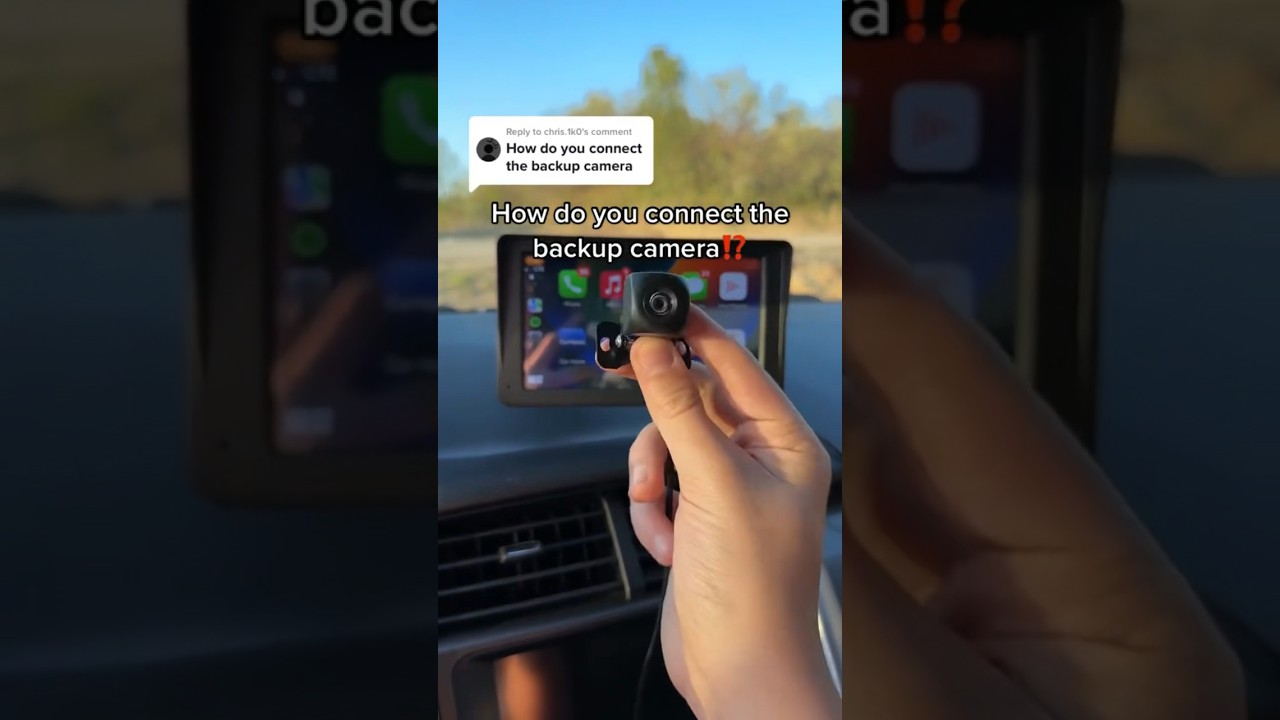
- Understanding the Basics of Car Reverse Cameras
- Essential Equipment Needed to Connect Your Car Reverse Camera to a TV
- Step-by-Step Guide: How to Connect Your Car Reverse Camera to Your TV
- Troubleshooting Common Issues When Connecting a Car Reverse Camera to a TV
- Alternative Methods for Viewing Your Car Reverse Camera on a TV
Understanding the Basics of Car Reverse Cameras
Car reverse cameras, also known as backup cameras, are essential safety features that assist drivers when reversing their vehicles. These cameras provide a clear view of the area behind the car, helping to prevent accidents and ensuring a safer driving experience. The technology has become increasingly common in modern vehicles, offering enhanced visibility and peace of mind for drivers.
How Do Car Reverse Cameras Work?
Car reverse cameras are typically mounted on the rear of the vehicle, often near the license plate or on the trunk lid. When the driver shifts the car into reverse, the camera activates automatically and transmits a live video feed to a display screen inside the car, usually located on the dashboard or rearview mirror. This real-time visual assistance allows drivers to spot obstacles, pedestrians, and other vehicles that may not be visible through traditional rearview mirrors.
Key Components of Reverse Camera Systems
The functionality of a car reverse camera system relies on several key components:
- Camera: Captures the image of the area behind the vehicle.
- Display Screen: Shows the live feed from the camera, allowing drivers to see what is behind them.
- Wiring: Connects the camera to the display and powers the system.
- Guidelines: Many systems include overlay lines on the display to help drivers gauge distances and angles while reversing.
Benefits of Using Reverse Cameras
The integration of reverse cameras into vehicles offers numerous benefits. Primarily, they significantly reduce blind spots, making it easier to see obstacles that may be directly behind the car. Additionally, many studies have shown that vehicles equipped with backup cameras are less likely to be involved in accidents while reversing. Furthermore, these cameras can enhance overall situational awareness, providing drivers with a greater sense of security when maneuvering in tight spaces or crowded areas.
Essential Equipment Needed to Connect Your Car Reverse Camera to a TV
Connecting your cars reverse camera to a TV can enhance your driving experience by providing a larger and clearer view of your surroundings. To achieve this, you’ll need several essential pieces of equipment. Below, we outline the necessary components to ensure a successful connection.
1. Reverse Camera
The first item on your list is, of course, the reverse camera itself. Most modern cars come equipped with this feature, but if yours doesn’t, you can purchase an aftermarket reverse camera. Ensure that it has the appropriate output format compatible with your TV, typically RCA or HDMI.
2. TV with Compatible Inputs
Your TV must have the right input ports to receive the video feed from your reverse camera. Most commonly, you’ll need either an RCA input (the red, white, and yellow ports) or an HDMI input. Check your TVs specifications to confirm which connections it supports.
3. Connection Cables
You will need the appropriate cables to connect your reverse camera to the TV. Depending on the output from your camera and the input on your TV, you may require:
- RCA Cables: If your camera outputs via RCA, use a set of RCA cables to connect it to the TV.
- HDMI Cables: For cameras with HDMI output, an HDMI cable will provide a high-quality video signal.
- Power Supply: Ensure that your camera is properly powered, as most require a 12V power supply from the vehicle.
4. Video Switcher (Optional)
If you want to connect multiple cameras or other video sources to your TV, a video switcher can be an invaluable addition. This device allows you to easily switch between different video feeds, providing flexibility in viewing options.
By gathering these essential pieces of equipment, you can successfully connect your cars reverse camera to a TV, enhancing your safety and awareness while reversing.
Step-by-Step Guide: How to Connect Your Car Reverse Camera to Your TV
Connecting your car reverse camera to your TV can enhance your viewing experience, allowing you to monitor your surroundings with greater clarity. This guide will walk you through the necessary steps to achieve this connection, ensuring you can easily view the camera feed on your television.
Step 1: Gather Necessary Equipment
Before you start, ensure you have all the required equipment. You will need:
- Car Reverse Camera: Make sure it is fully functional.
- TV with AV Inputs: Check for available RCA or HDMI ports.
- AV Cable: This will typically have RCA connectors (red, white, yellow).
- Power Source: Ensure your reverse camera has a reliable power supply.
Step 2: Connect the Camera to the TV
Start by connecting the reverse camera to your TV. If your camera uses RCA connectors, plug the yellow video cable into the yellow AV input on your TV. For audio, if your camera provides it, connect the red and white cables to the corresponding audio inputs. If your camera is HDMI-compatible, simply use an HDMI cable to connect it directly to the TVs HDMI port.
Step 3: Power the Reverse Camera
Next, you need to power the reverse camera. Connect the power wires of the camera to your cars reverse light or a dedicated power source. This step is crucial, as the camera must be powered on for the TV to receive the video feed.
Step 4: Set Your TV Input
Once everything is connected and powered, turn on your TV and select the correct input source. Use your remote to navigate to the input options and choose the one that corresponds to where you connected the camera (AV1, HDMI, etc.). You should now see the live feed from your reverse camera displayed on your TV screen. Adjust the settings on your TV as needed for optimal viewing.
Troubleshooting Common Issues When Connecting a Car Reverse Camera to a TV
When connecting a car reverse camera to a TV, several common issues may arise, causing frustration for users. One of the most frequent problems is poor video quality. If the video appears fuzzy or distorted, ensure that the cameras resolution matches the TVs capabilities. Check the connections and cables for any signs of wear or damage, as faulty wiring can lead to subpar video output. Additionally, make sure that the TV is set to the correct input source for the camera feed.
Another common issue is no signal being received. If the TV displays a blank screen or a "no signal" message, verify that the reverse camera is powered on and functioning correctly. Ensure that the video output from the camera is compatible with the input on the TV, as different systems may require specific adapters or converters. It may also help to reset both the camera and the TV, as this can resolve temporary glitches in connectivity.
Sometimes, users may experience audio issues when connecting their car reverse camera to a TV. If the camera has an audio output and the TV does not receive sound, double-check the audio settings on the TV. Ensure that the volume is turned up and that the correct audio source is selected. If the camera is designed to transmit audio, confirm that the wiring is correctly set up to facilitate sound transmission.
Lastly, if you encounter latency or delay in the video feed, this can be particularly troublesome when reversing. To address this, inspect the cables for any length that might contribute to signal delay. Shorter, high-quality cables are typically more effective in reducing latency. Additionally, consider using a direct connection rather than relying on wireless options, as this can often result in faster response times.
Alternative Methods for Viewing Your Car Reverse Camera on a TV
When it comes to enhancing your driving experience, viewing your cars reverse camera on a TV can provide added convenience and safety. While many modern vehicles come equipped with built-in displays, there are several alternative methods to connect your reverse camera to a TV. These methods can vary based on the technology available in your vehicle and the type of TV you own.
Using a Wireless HDMI Transmitter
One effective way to view your cars reverse camera on a TV is by using a wireless HDMI transmitter. This device allows you to send video signals wirelessly from your cars camera to your TV. Here’s how it works:
- Install the wireless HDMI transmitter in your vehicle, connecting it to the reverse camera.
- Set up the receiver unit connected to your TV.
- Once paired, the camera feed will display on your TV screen whenever the vehicle is in reverse.
This method is particularly useful for those who want a clean installation without dealing with long cables.
Utilizing a Smart TV with Wi-Fi Capabilities
If you own a smart TV that supports Wi-Fi connectivity, you can explore options like screen mirroring or casting. Many modern reverse cameras come with smartphone apps that can stream video. By using your smartphone as an intermediary, you can display the camera feed on your smart TV. Follow these steps:
- Download the app associated with your reverse camera.
- Connect your smartphone to the same Wi-Fi network as your smart TV.
- Use the screen mirroring feature on your TV to display the camera feed.
This method not only allows for easy viewing but also provides additional features such as recording and playback.
Using an External Monitor with AV Inputs
For those who prefer a more traditional setup, connecting your reverse camera to an external monitor with AV inputs can be a straightforward solution. This option is especially beneficial if you have an older TV that doesn’t support HDMI or wireless connections. Here’s how to do it:
- Connect the reverse camera to a video converter that supports RCA outputs.
- Run the RCA cables from the converter to the AV inputs on your external monitor.
- Switch to the appropriate input source on the monitor to view the camera feed.
This method ensures that you have a dedicated screen for your reverse camera, providing a clear view while reversing.
Did you like this content How to Connect a Car Reverse Camera to Your TV: Step-by-Step Guide See more here General Mechanics.

Leave a Reply