Fixing Honda CR-V USB Port Not Working: Troubleshooting Guide
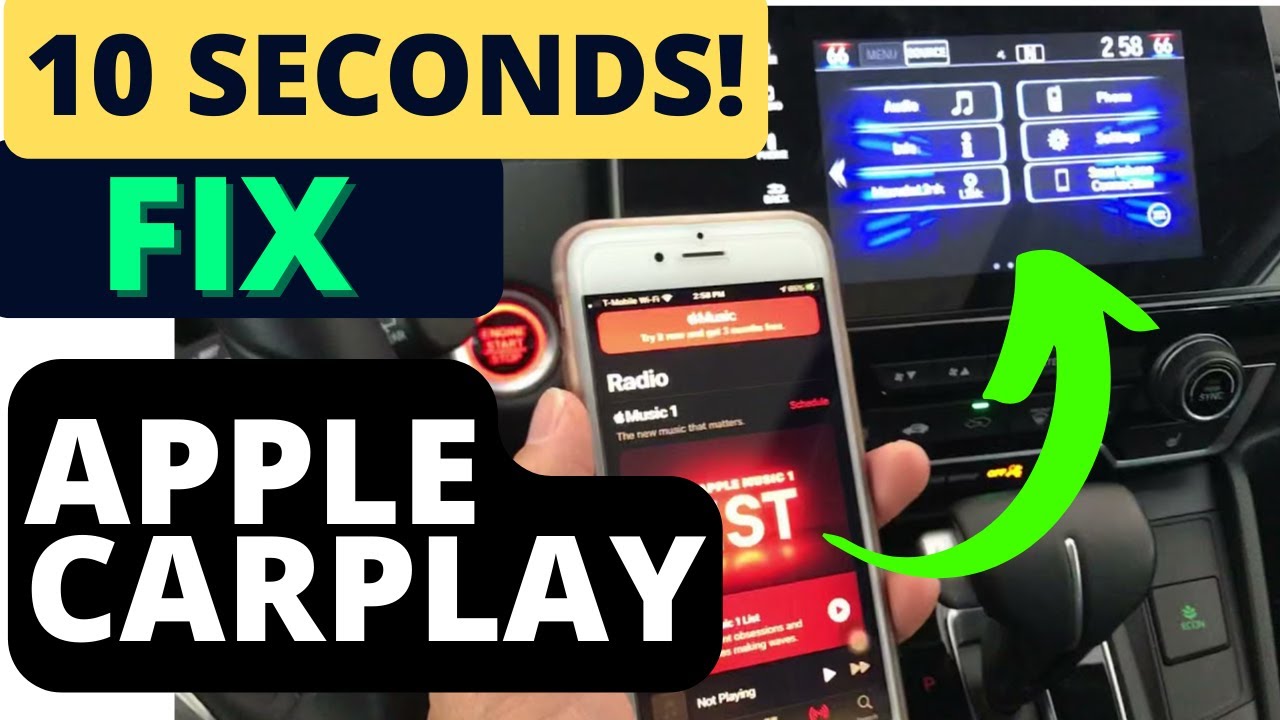
- Common Reasons Why Your Honda CR-V USB Port Is Not Working
- How to Troubleshoot a Non-Functional USB Port in Your Honda CR-V
- Step-by-Step Guide to Fixing the USB Port Issue in Your Honda CR-V
- Preventative Measures to Avoid USB Port Problems in Your Honda CR-V
- When to Seek Professional Help for Your Honda CR-V USB Port Issues
Common Reasons Why Your Honda CR-V USB Port Is Not Working
When your Honda CR-Vs USB port stops functioning, it can be a frustrating experience, especially if you rely on it for charging devices or playing music. Understanding the common reasons behind this issue can help you troubleshoot effectively. Here are some potential culprits to consider:
1. Loose or Damaged Connections
One of the primary reasons for a malfunctioning USB port is a loose or damaged connection. Over time, the USB port can wear down due to frequent use, leading to poor connectivity. Inspect the port for any visible signs of damage, such as bent pins or debris inside. Additionally, ensure that the USB cable you are using is in good condition, as a frayed or broken cable can also cause connectivity issues.
2. Software Glitches
Software-related issues can also affect the functionality of your USB port. Sometimes, the vehicles infotainment system may need a reset or update to recognize connected devices properly. Check for any available software updates through the Honda website or your dealership. If the system appears to be glitching, performing a soft reset by turning off the vehicle and restarting it may resolve the issue.
3. Electrical Issues
Another common reason for a non-working USB port is electrical problems within the vehicle. If there is a blown fuse related to the USB system, the port will not function. Refer to your owners manual to locate the appropriate fuse and check its condition. If the fuse is blown, replacing it could restore functionality. Additionally, ensure that the vehicles battery is in good condition, as low voltage can also affect USB performance.
4. Compatibility Problems
Lastly, compatibility issues between your USB devices and the Honda CR-Vs infotainment system can lead to problems. Not all devices are guaranteed to work seamlessly with the cars system, especially if they are older or not designed for automotive use. Make sure that your device is compatible and that you are using the correct USB cable. If possible, test the USB port with different devices to determine if the problem lies with the port or the device itself.
How to Troubleshoot a Non-Functional USB Port in Your Honda CR-V
If you find that the USB port in your Honda CR-V isnt functioning as expected, there are several troubleshooting steps you can take to identify and resolve the issue. First, begin with the most straightforward checks to rule out common problems. Ensure that your vehicle is turned on and that the USB device you are attempting to use is working properly. Try connecting the USB device to another port or a different vehicle to confirm its functionality.
Next, inspect the USB port itself for any visible damage or debris. Dust, lint, or foreign objects can obstruct the connection and prevent your device from charging or syncing. Use a flashlight to look inside the port, and if you see any debris, carefully remove it with a toothpick or a small brush. Be cautious not to damage the port during this process.
If the USB port still does not work, check your vehicle’s settings. In some Honda CR-V models, the USB functionality may be linked to specific settings within the infotainment system. Navigate through the settings menu on your display screen to ensure that the USB function is enabled. Additionally, if your vehicle has undergone a software update, this may have inadvertently affected the USB functionality. Restarting the infotainment system can sometimes resolve these issues.
Lastly, if you have completed all these steps and the USB port remains non-functional, it may be time to consult a professional. A qualified technician can diagnose deeper electrical issues or faulty wiring that may be affecting the USB ports performance. Always refer to your Honda CR-V owners manual for specific guidance related to your vehicle model, and consider contacting your local Honda dealership for further assistance.
Step-by-Step Guide to Fixing the USB Port Issue in Your Honda CR-V
If youre experiencing issues with the USB port in your Honda CR-V, youre not alone. Many drivers encounter connectivity problems that can be frustrating, especially if youre reliant on your device for navigation or music. This step-by-step guide will help you troubleshoot and potentially fix the USB port issue in your vehicle.
Step 1: Inspect the USB Port
Begin by visually inspecting the USB port for any signs of damage or debris. Use a flashlight to look inside the port; if you see dirt or lint, it may be obstructing the connection. To clean it, gently use a toothpick or a soft brush to remove any foreign objects. Be careful not to damage the internal components.
Step 2: Check the USB Cable
Next, examine the USB cable youre using. A faulty or damaged cable can lead to connection issues. Test the cable with another device to confirm its functioning properly. If you find that the cable is the problem, replace it with a new one that is compatible with your Honda CR-V.
Step 3: Reset the Infotainment System
If the USB port appears to be clean and the cable is in good condition, the next step is to reset your vehicles infotainment system. To do this, turn off your Honda CR-V and disconnect the battery for about 10 minutes. This can sometimes resolve minor software glitches affecting the USB ports functionality. Reconnect the battery, start the vehicle, and test the USB port again.
Step 4: Visit a Professional
If youve completed the previous steps and the USB port still isnt working, it may be time to consult a professional. Visit your local Honda dealership or a certified mechanic who specializes in Honda vehicles. They can perform a more thorough diagnostic to identify any underlying issues with the USB port or the infotainment system.
Preventative Measures to Avoid USB Port Problems in Your Honda CR-V
Maintaining the functionality of your Honda CR-V’s USB ports is essential for a seamless driving experience. To prevent issues, it’s crucial to adopt a few preventative measures that can help keep these ports in optimal condition. Regularly inspecting your USB ports for dust and debris is a good starting point. A simple cleaning routine using compressed air or a soft brush can eliminate buildup that may cause connectivity problems.
Proper Cable Management is another vital aspect of prevention. Always use high-quality, compatible cables for your devices. Avoid yanking or pulling on the cables when disconnecting them, as this can lead to damage to both the cable and the port itself. Additionally, consider securing your cables with clips or ties to prevent them from getting caught or twisted during use.
It’s also advisable to limit the use of multiple devices simultaneously. Overloading the USB ports can lead to overheating and potential failure. If you need to charge multiple devices, consider using a powered USB hub that is specifically designed to handle multiple connections safely. This can help distribute the power load more evenly and reduce the strain on your Honda CR-V’s built-in USB ports.
Lastly, be mindful of the environment where you park your vehicle. Extreme temperatures can affect the electronic components in your Honda CR-V, including the USB ports. Whenever possible, park in shaded areas or use sunshades to minimize temperature fluctuations inside the vehicle. By following these preventative measures, you can significantly reduce the likelihood of encountering USB port problems in your Honda CR-V.
When to Seek Professional Help for Your Honda CR-V USB Port Issues
Experiencing issues with your Honda CR-Vs USB port can be frustrating, especially if you rely on it for charging devices or playing music. While some minor problems can be resolved with simple troubleshooting, there are specific signs that indicate its time to seek professional help. Recognizing these signs early can save you time and prevent further damage to your vehicles electrical system.
1. Inconsistent Charging or Connectivity: If you notice that your devices only charge intermittently or fail to connect to the infotainment system altogether, this could indicate a deeper issue. A faulty USB port may not be delivering the necessary power or data transfer capabilities, and a professional technician can diagnose the root cause of the problem.
2. Physical Damage: Inspect the USB port for any visible signs of damage, such as bent pins or debris lodged inside. If you find any physical obstructions or damage, it’s advisable to consult a professional. Attempting to fix these issues yourself may lead to further complications or damage to the port or surrounding components.
3. Electrical Problems: If your Honda CR-V experiences other electrical issues, such as blown fuses or malfunctioning dashboard displays, the USB port problems may be part of a larger electrical malfunction. In this case, it’s essential to have a qualified technician conduct a comprehensive diagnostic to ensure all related systems are functioning correctly.
In summary, if you encounter persistent issues with your USB port that are beyond basic troubleshooting, its best to consult a professional. They can provide expert insights and repairs that will help restore the functionality of your Honda CR-Vs USB port, ensuring you can enjoy all the features your vehicle has to offer.
Did you like this content Fixing Honda CR-V USB Port Not Working: Troubleshooting Guide See more here General Mechanics.

Leave a Reply