How to Get Waze on Ford Sync 4: A Step-by-Step Guide
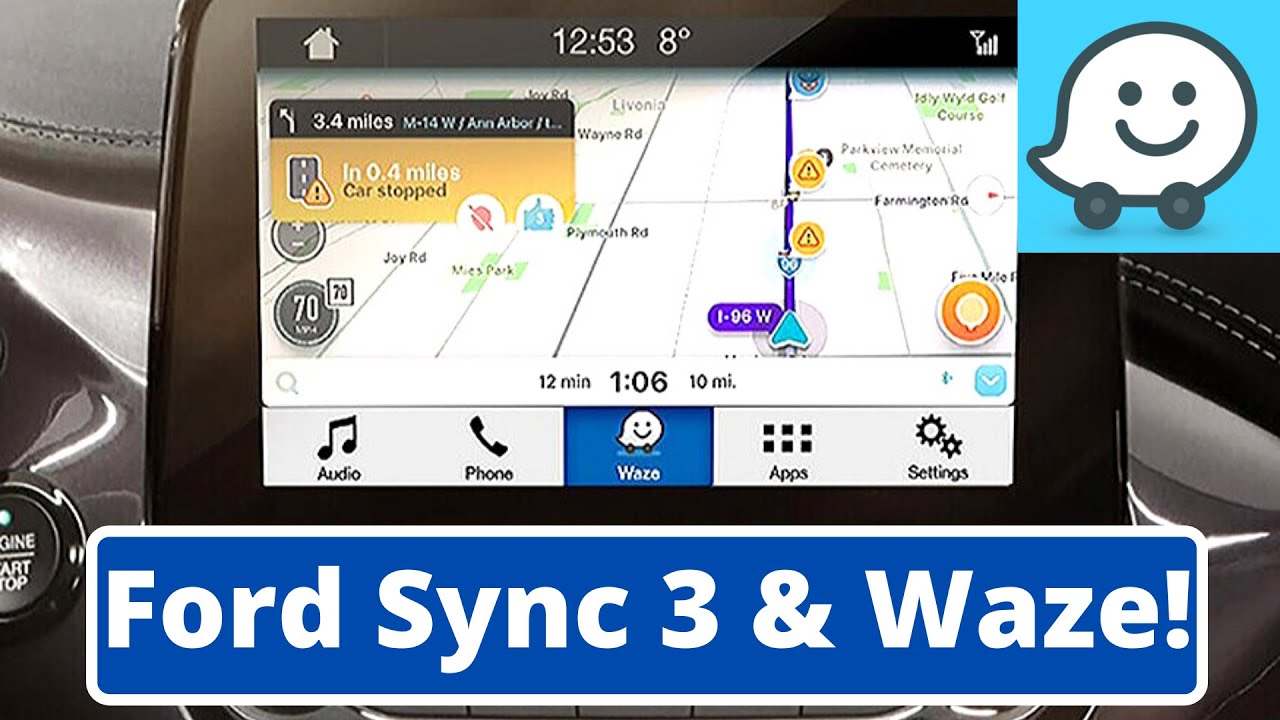
- Understanding Ford Sync 4 and Its Compatibility with Waze
- Step-by-Step Guide: How to Install Waze on Ford Sync 4
- Troubleshooting Common Issues When Using Waze on Ford Sync 4
- Benefits of Using Waze with Ford Sync 4 for Navigation
- Alternatives to Waze: Other Navigation Apps Compatible with Ford Sync 4
Understanding Ford Sync 4 and Its Compatibility with Waze
Ford Sync 4 is the latest iteration of Fords advanced infotainment system, designed to enhance the driving experience through seamless integration of technology and user-friendly interfaces. One of the standout features of Sync 4 is its compatibility with popular navigation apps like Waze, a favorite among drivers for its real-time traffic updates and community-driven alerts. This integration allows users to access Waze directly through the vehicles touchscreen, providing a safer and more convenient way to navigate while on the road.
Key Features of Ford Sync 4:
- Enhanced voice recognition capabilities
- Over-the-air updates for continuous improvements
- Split-screen functionality for multitasking
- Access to various apps including Waze, Spotify, and more
To use Waze with Ford Sync 4, drivers must connect their smartphones via Apple CarPlay or Android Auto, depending on the device they are using. This connection not only allows for easy access to Wazes features but also ensures that the navigation experience is optimized for the vehicles display. Drivers can receive turn-by-turn directions, view real-time traffic conditions, and even report hazards, all while keeping their focus on the road.
Moreover, the integration of Waze into Ford Sync 4 enhances the overall functionality of the infotainment system. Users can customize their navigation preferences, receive alerts for speed traps, and find the fastest routes based on current traffic data. This synergy between Ford Sync 4 and Waze exemplifies how modern vehicles are evolving to provide drivers with more intuitive and effective tools for navigation, ultimately contributing to a safer driving environment.
Step-by-Step Guide: How to Install Waze on Ford Sync 4
Installing Waze on your Ford Sync 4 system can enhance your driving experience by providing real-time navigation and traffic updates. Follow this step-by-step guide to seamlessly integrate Waze into your vehicles infotainment system.
Step 1: Ensure Compatibility
Before starting the installation process, confirm that your Ford vehicle is equipped with the Sync 4 system and that it supports Apple CarPlay or Android Auto. This compatibility is crucial for using Waze effectively. You can check your vehicles manual or Fords official website for compatibility information.
Step 2: Download the Waze App
Next, you need to download the Waze app on your smartphone. If youre using an iPhone, head to the App Store, and for Android users, visit the Google Play Store. Search for "Waze" and click on the install button. Make sure you have the latest version of the app to ensure optimal performance.
Step 3: Connect Your Smartphone to Ford Sync 4
Once the Waze app is installed, connect your smartphone to the Ford Sync 4 system. For Apple devices, use a Lightning cable to connect your iPhone to the USB port. For Android devices, you can either connect via USB or use Bluetooth, depending on your vehicles capabilities. After connecting, select the appropriate option on your Sync 4 screen to enable Apple CarPlay or Android Auto.
Step 4: Launch Waze on Ford Sync 4
With your smartphone connected, look for the Waze icon on the Sync 4 display. Tap the icon to launch the app. You may need to grant permissions for Waze to access your location and contacts. Once set up, you can start using Waze for navigation directly through your vehicle’s interface, enjoying hands-free control and voice commands for a safer driving experience.
Troubleshooting Common Issues When Using Waze on Ford Sync 4
When using Waze on Ford Sync 4, you may encounter a few common issues that can hinder your navigation experience. Addressing these problems promptly can help you enjoy the full functionality of Waze. Here are some typical issues and their solutions:
1. Connectivity Problems
One of the most frequent issues is connectivity between your smartphone and the Ford Sync 4 system. If Waze fails to connect, try the following steps:
- Check Bluetooth Settings: Ensure that Bluetooth is enabled on your smartphone and that it is paired with the Ford Sync 4 system.
- Restart Devices: Restart both your smartphone and the Ford Sync system to reset any temporary glitches.
- Update Software: Make sure that both the Waze app and the Ford Sync 4 system are updated to their latest versions for optimal performance.
2. Audio Issues
If you experience audio problems, such as no voice guidance from Waze or low volume levels, follow these steps:
- Check Volume Settings: Ensure that the volume on both your smartphone and the Ford Sync system is turned up and not muted.
- Adjust Waze Audio Settings: Within the Waze app, navigate to settings and ensure that voice guidance is enabled and set to your preferred volume level.
- Switch Audio Source: Sometimes, switching the audio source in the Ford Sync system can resolve conflicts between apps.
3. App Freezing or Crashing
If Waze freezes or crashes while in use, you can try these troubleshooting methods:
- Clear Cache: On your smartphone, clear the cache of the Waze app to remove any corrupted data that may be causing issues.
- Reinstall Waze: If the problem persists, uninstall and then reinstall the Waze app to ensure you have a fresh installation.
- Check for Background Apps: Close any unnecessary background applications that may be consuming resources and affecting Wazes performance.
By following these troubleshooting tips, you can resolve many common issues associated with using Waze on Ford Sync 4, ensuring a smoother and more efficient navigation experience.
Integrating Waze with Ford Sync 4 offers a range of benefits that enhance the driving experience, making navigation not only easier but also more enjoyable. With real-time traffic updates, users can avoid congested routes and save valuable time on their daily commutes. The collaboration between Waze and Ford Sync 4 ensures that drivers have access to the latest road conditions, allowing them to make informed decisions about their routes.
One of the standout features of using Waze with Ford Sync 4 is the seamless connectivity that allows for hands-free operation. This integration promotes safer driving by enabling users to access navigation features without taking their hands off the wheel or their eyes off the road. Through voice commands, drivers can easily input destinations, check traffic conditions, or even report hazards, ensuring that their focus remains on driving.
Another significant advantage is the personalized routing that Waze provides. By analyzing real-time data from other users, Waze can suggest the fastest and most efficient routes tailored to individual preferences. With Ford Sync 4’s intuitive interface, drivers can effortlessly switch between different routes and select the one that best fits their needs. This feature is especially beneficial for those who frequently travel in areas with unpredictable traffic patterns.
Furthermore, the integration allows users to receive notifications about nearby gas stations, restaurants, and other points of interest along their route. This functionality not only enhances the navigation experience but also helps drivers discover new places and plan their stops more efficiently. By leveraging the power of Waze within the Ford Sync 4 system, drivers can enjoy a more connected and convenient journey, making every drive a smarter one.
If you’re exploring navigation options beyond Waze, there are several reliable alternatives that seamlessly integrate with Ford Sync 4. These apps offer a variety of features, from real-time traffic updates to user-friendly interfaces, ensuring you find the best route for your journey. Here are some noteworthy alternatives:
1. Google Maps
Google Maps is a popular choice for many drivers due to its comprehensive mapping capabilities and real-time traffic information. When connected to Ford Sync 4, users can access voice-guided navigation, explore nearby points of interest, and even view satellite imagery. The app is constantly updated, making it a dependable option for finding the quickest routes and avoiding traffic jams.
2. Apple Maps
For iPhone users, Apple Maps provides an excellent navigation experience that is fully compatible with Ford Sync 4. With features like lane guidance, estimated time of arrival, and a clean interface, Apple Maps offers a smooth navigation experience. Additionally, the app integrates well with Siri, allowing for hands-free navigation and easy access to your favorite destinations.
3. HERE WeGo
HERE WeGo is another viable alternative that offers offline navigation capabilities, making it ideal for areas with poor connectivity. When connected to Ford Sync 4, HERE WeGo allows users to download maps for offline use, ensuring that you can navigate even without a data connection. The app provides detailed information on public transportation, bike routes, and walking directions, making it a versatile choice for urban explorers.
TomTom GO Navigation is known for its accurate maps and advanced routing features. Compatible with Ford Sync 4, this app provides real-time traffic updates, speed camera alerts, and offline map access. Users can personalize their routes based on preferences such as avoiding tolls or choosing scenic drives, making it a flexible option for various driving styles.
Each of these navigation apps offers unique features that can enhance your driving experience while using Ford Sync 4. Whether you prioritize offline access, real-time updates, or integration with voice assistants, these alternatives to Waze are worth considering for your next trip.
Did you like this content How to Get Waze on Ford Sync 4: A Step-by-Step Guide See more here General Mechanics.

Leave a Reply